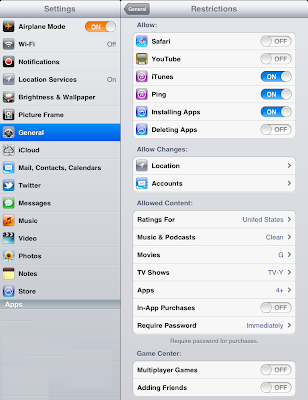Last week, we added two new albums to the Learning category in TapToTalk Designer's standard album library (see
Tap Tutor: Fun Help for Tapping Problems). These albums can help improve accuracy for TapToTalk users who have difficulty accurately tapping the screen. There is a Basic Tap Tutor album that uses six images per page, and an Advanced Tap Tutor album with 12 pictures per page.
Then Moira Saucedo, whose son has been using TapToTalk for a few years, gave us an idea: why not combine the two albums into one? So we did just that. In fact, we did it two different ways, and we added both new albums to Designer's standard library.
Here is how we did it. The techniques we used show how you can use the Merge and Move functions in TapToTalk Designer in your own album design work.
Tap Tutor Combo 1
For the first new album, we wanted the first page to give a choice between Tap Tutor Basic and Tap Tutor Advanced. So we wanted booth albums to be at the same level (the first) of the new album outline.
Step 1: create a new album from the Tap Tutor Basic album in the standard album library's Learning category
Step 2: create another new album from the Tap Tutor Advanced album in the standard album library's Learning category
Step 3: merge the album created in step 2 into the album created in step 1 (
here's how merge works)
Step 4: delete the album created in step 2 (we no longer need it)
The new album created in step 1 now has two pictures on the first page. One starts Tap Tutor Basic and the other starts Tap Tutor Advanced. You'll find this album in the Learning category of the standard album library. We call it Tap Tutor Combo 1.
Tap Tutor Combo 2
For this new album, we wanted the have Tap Tutor Advanced start as soon as Tap Tutor Basic finished. We wanted one continuous album. So we needed to move the top Tap Tutor Advanced picture after the last Tap Tutor Basic picture in the outline.
We repeated the steps for Tap Tutor Combo 1, above. Then we moved Tap Tutor Advanced to the end of Tap Tutor Basic in the album outline. Here's how:
Step 5: In Album Outliner, click the starting picture for Tap Tutor Advanced (it's a race car) to highlight it
Step 6: Click the Move link at the top of the outline
Step 7: Click the last active picture in Tap Tutor Basic (it's a magic wand)
Poof! The whole outline for Tap Tutor Advanced is moved under the magic wand picture. Now, when you click the magic wand at the end of Tap Tutor Basic, Tap Tutor Advanced appears. You'll find this album in the Learning category of the standard album library. We call it Tap Tutor Combo 2.
Our thanks to Moira Saucedo for this great idea. The Merge and Move functions of Album Outliner can be very useful.









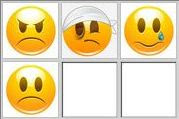
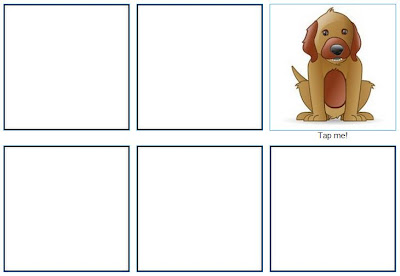
 We just released a set of sample TapToTalk albums in German. These are in TapToTalk Designer in the Deutsch-Kind category, and can be used as a starting point for German language albums. You can
We just released a set of sample TapToTalk albums in German. These are in TapToTalk Designer in the Deutsch-Kind category, and can be used as a starting point for German language albums. You can  We just released a set of sample TapToTalk albums in Italian. These are in TapToTalk Designer in the Italiano-Bambino category, and can be used as a starting point for Italian language albums. You can
We just released a set of sample TapToTalk albums in Italian. These are in TapToTalk Designer in the Italiano-Bambino category, and can be used as a starting point for Italian language albums. You can